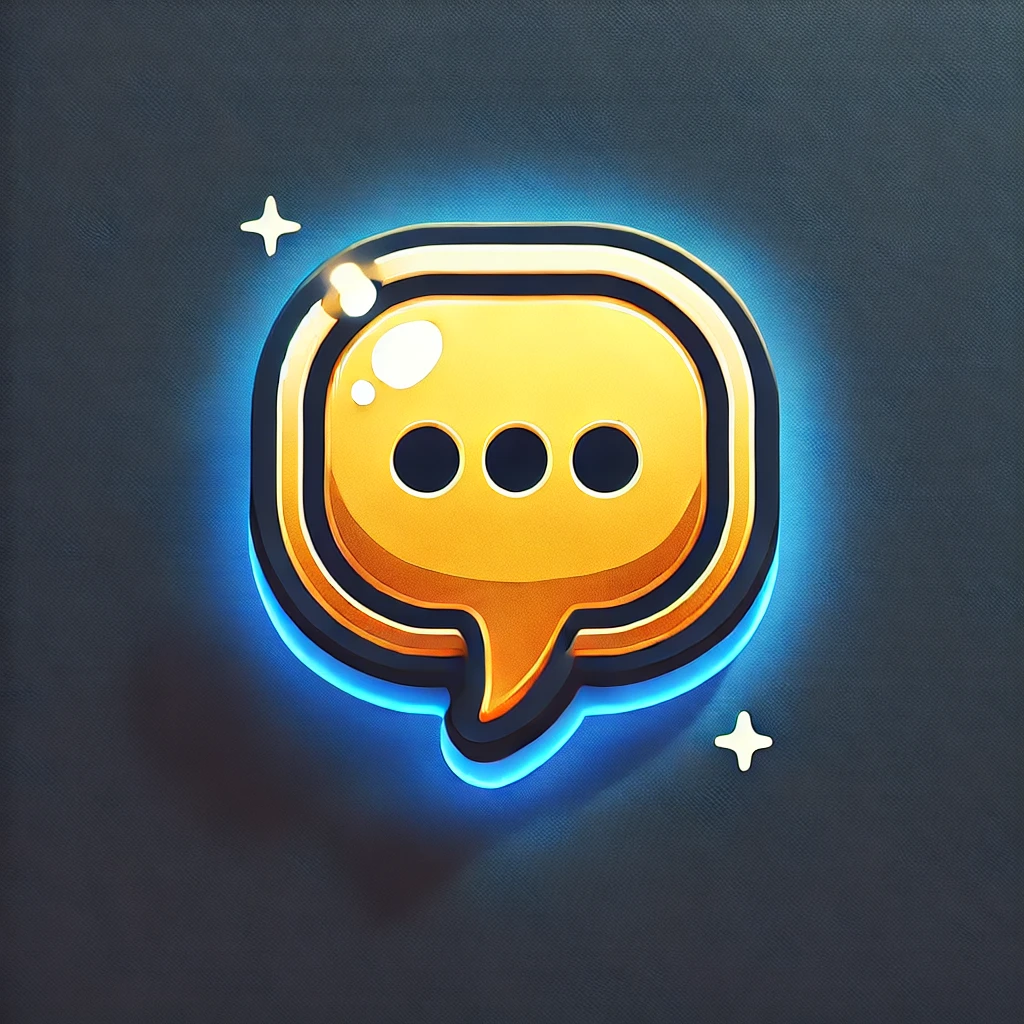Organizing Comments with Tags and Categories
How to use tags and categories to keep your annotations organized and easy to find.
Introduction
As you add more comments across different websites, keeping them organized becomes essential for effective reference and collaboration. WebPage Commenter provides powerful organization tools through tags and categories that make finding and managing your annotations simple and efficient.
This guide will show you how to use tags and categories effectively to organize your comments, create a logical structure for your annotations, and implement best practices that will save you time when searching for specific comments later.
What You'll Learn
- How tags and categories differ and when to use each
- Creating and applying tags to your comments
- Setting up categories for logical grouping
- Best practices for effective comment organization
Understanding Tags and Categories
Before diving into implementation, it's important to understand the difference between tags and categories in WebPage Commenter:
Tags
Tags are flexible, user-defined labels that can be attached to individual comments. They're ideal for creating ad-hoc groupings or adding context to your annotations. You can add multiple tags to a single comment, making them versatile for cross-referencing.
Examples of effective tags include:
- #important
- #question
- #bug
- #idea
- #follow-up
Categories
Categories are more structured organizational elements that work as containers for comments. Unlike tags, a comment typically belongs to one primary category. Categories help create a hierarchical structure for your annotations and make broad filtering easier.
Examples of useful categories include:
- Feedback
- Questions
- Bugs & Issues
- Research Notes
- Project A
When to use which: Use tags for flexible, keyword-based organization that can cross category boundaries. Use categories for broader, structural organization that defines the main purpose or context of a comment.
Creating and Using Categories
Creating Categories
Unlike tags, categories need to be created before they can be used:
- Open the WebPage Commenter sidebar.
- Click on "Settings" or the gear icon.
- Select "Categories" from the menu.
- Click "Add New Category".
- Enter a name for your category.
- Optionally, choose a color for visual identification.
- Save the new category.
Assigning Categories to Comments
You can assign a category when creating a new comment or update it for existing ones:
- When creating or editing a comment, look for the "Category" dropdown.
- Select the appropriate category from the list.
- Save your comment.
Browsing Comments by Category
To view all comments in a specific category:
- Open the WebPage Commenter sidebar.
- Click on the "Categories" tab or section.
- Select a category to view all comments assigned to it.
Managing Categories
You can edit, merge, or delete categories as your organizational needs evolve:
- Open the WebPage Commenter sidebar.
- Go to "Settings" > "Categories".
- Select the category you want to manage.
- Use the edit, merge, or delete options as needed.
Note: When you delete a category, comments in that category aren't deleted—they simply become uncategorized.
Best Practices for Organizing Comments
To get the most out of WebPage Commenter's organization features, follow these best practices:
For Tags
- Be consistent with naming: Decide on tag formats (e.g., singular vs. plural, camelCase vs. hyphens) and stick to them.
- Use descriptive tags: Choose specific, meaningful tags rather than vague ones.
- Limit the number of tags: Apply 2-5 tags per comment for optimal organization without overcomplicating.
- Create tag groups: Use prefixes for related tags (e.g., priority-high, priority-medium, priority-low).
For Categories
- Keep the hierarchy shallow: Limit to 2-3 levels of nesting to maintain simplicity.
- Use clear category names: Choose descriptive, unambiguous names.
- Limit the total number: Try to keep your category list under 10-15 to avoid overwhelming complexity.
- Color-code strategically: Use colors to indicate importance or type of category.
General Organization Tips
- Review and refine regularly: Schedule time to review your organizational system and optimize it.
- Document your system: Create a quick reference guide for your tagging and categorization conventions.
- Be consistent: Apply the same organizational principles across all your comments.
Organization Principle: A good rule of thumb is that you should be able to find any comment in 3 clicks or less. If it takes more, consider refining your system.
Advanced Organization Tips
Once you're comfortable with basic tagging and categorization, try these advanced techniques:
Saved Searches and Filters
Create and save complex searches that combine tags, categories, and keywords:
- Set up a filter with your desired criteria.
- Click the "Save" or "Star" icon.
- Name your saved search.
- Access it anytime from the "Saved Searches" section.
Comment Templates with Pre-defined Tags
Create templates for comments you make frequently:
- Go to "Settings" > "Templates".
- Create a new template with predefined content.
- Add default tags and categories.
- Use these templates to quickly create consistently organized comments.
Bulk Organization
Organize multiple comments at once:
- Use the multi-select feature in the comment list.
- Select multiple comments.
- Click "Bulk Actions".
- Choose "Add Tags" or "Change Category" to modify multiple comments simultaneously.
Periodic Maintenance
Keep your organizational system clean and effective:
- Schedule monthly "organization maintenance" to review and consolidate tags.
- Merge similar tags to reduce duplication.
- Archive or delete outdated comments.
- Refine your categories as your usage patterns evolve.
Was this guide helpful?
Continue Your Learning
Getting Started with WebPage Commenter
Learn how to install the extension and set up your account to start annotating web pages.
Managing Notification Preferences
Customize your notification settings to stay updated without getting overwhelmed.
Creating Your First Comment
A step-by-step walkthrough of adding your first comment to any webpage.